A strong email signature should include the following elements:
Full Name: Include your full name to provide a personal touch.
Title: Mention your professional title to give context to the recipient.
Company Name: If you are affiliated with a company, include the name to provide further context.
Contact Information: Include your professional email address and phone number.
Website or LinkedIn: If you have a personal website or LinkedIn profile, include a link to it.
Logo: If you represent a company, consider including the company logo to make your signature more visually appealing.
Professional Quote or Tagline: A quote or tagline can help establish your brand or personal style.
Disclaimer: If necessary, include a disclaimer to communicate any legal or ethical restrictions on your communication.
Keep your signature simple and professional, and avoid including excessive graphics or animations that may slow down the recipient’s email client.
What is an email signature?
An email signature is a block of text or graphic that is automatically appended to the end of an email message. It typically includes the sender’s name, title, company, contact information, and sometimes a tagline, quote, or logo. The purpose of an email signature is to provide the recipient with a quick and easy way to learn more about the sender and how to get in touch.
Email signatures serve a number of purposes, including:
Professionalism: A well-crafted email signature adds a touch of professionalism to your email communication. It helps to establish your credibility and authority in your field, and can make a lasting impression on the recipient.
Branding: An email signature is an opportunity to reinforce your brand. By including your company logo, tagline, or website link, you can help establish brand recognition and make your email communication more memorable.
Contact Information: An email signature provides a quick and convenient way for the recipient to contact you. This is especially important if you’re sending emails to potential clients or customers, as they may want to follow up with you in the future.
Marketing: An email signature can be used as a marketing tool. For example, if you’re promoting a new product or service, you can include a link to a landing page or promotional offer in your signature.
Creating an effective email signature is relatively straightforward. Most email clients, such as Gmail, Outlook, or Apple Mail, have built-in tools for creating signatures, or you can create one manually.
When designing your email signature, keep the following in mind:
Keep it simple: Avoid excessive graphics or animations, as these can slow down the recipient’s email client and create a negative impression.
Use a professional font: Choose a font that is clear, legible, and professional.
Include all necessary information: Make sure your email signature includes your full name, title, company, contact information, and any other information you want to include.
Match your brand: If you represent a company, make sure your email signature matches the company’s brand and style guide.
In conclusion, an email signature is a valuable tool for any professional who wants to make a positive impression and establish their credibility. By including the right information and keeping it simple and professional, you can create an email signature that will serve you well for years to come.
How to create an email signature
Creating an email signature is a simple process that can help you add a professional touch to your email communication. Whether you’re using Gmail, Outlook, Apple Mail, or another email client, the steps to create a signature are relatively straightforward. Here’s a step-by-step guide to creating an email signature in some of the most popular email clients:
Gmail:
a. Go to the “Settings” tab in your Gmail account.
b. Scroll down to the “Signature” section and click on “Create new”.
c. Type in your desired signature, including your name, title, company, and contact information. You can also include images or links by using the formatting options.
d. Choose the account(s) you want to apply the signature to.
e. Scroll to the bottom of the page and click “Save Changes”.
Outlook:
a. Go to the “File” tab and click “Options”.
b. Click “Mail” and then “Signatures”.
c. Click “New” to create a new signature.
d. Type in your desired signature, including your name, title, company, and contact information. You can also include images or links by using the formatting options.
e. To apply your signature to all new messages, select it as the default signature. To apply it to specific messages, you can choose the signature in the message before sending it.
f. Click “OK” to save your changes.
Apple Mail:
a. Open the “Mail” app and go to “Preferences”.
b. Click “Signatures” and then “+” to create a new signature.
c. Type in your desired signature, including your name, title, company, and contact information. You can also include images or links by using the formatting options.
d. To apply your signature to all new messages, select it as the default signature. To apply it to specific messages, you can choose the signature in the message before sending it.
e. Close the “Preferences” window to save your changes.
Regardless of the email client you use, there are a few general tips to keep in mind when creating your email signature:
Keep it simple: Avoid using excessive graphics or animations, as these can slow down the recipient’s email client and create a negative impression.
Use a professional font: Choose a font that is clear, legible, and professional.
Include all necessary information: Make sure your email signature includes your full name, title, company, contact information, and any other information you want to include.
Match your brand: If you represent a company, make sure your email signature matches the company’s brand and style guide.
In conclusion, creating an email signature is a quick and easy process that can help you add a professional touch to your email communication. By following these simple steps and keeping your signature simple and professional, you can create a signature that will help you make a positive impression on your recipients.
What to include in an email signature
An email signature is a closing element in an email that provides important information about the sender. It typically includes the sender’s name, title, company, and contact information. A well-crafted email signature not only provides the recipient with information about who you are and how to reach you, but it also creates a professional impression and helps establish your personal or company brand. Here are the key elements to include in your email signature:
Name: Your full name is the most important element of your email signature. If you prefer, you can also include your nickname, initial, or middle name.
Title: Your title or position within your company should be included in your email signature. This helps the recipient understand your role and what type of work you do.
Company: The name of your company should be included in your email signature, along with a brief description of what your company does. This helps the recipient understand your company’s mission and services.
Contact Information: Your contact information, such as your email address, phone number, and physical address, should be included in your email signature. This allows the recipient to get in touch with you easily.
Social Media Links: If you are active on social media platforms like LinkedIn, Twitter, or Instagram, you can include links to your profiles in your email signature. This allows the recipient to connect with you on these platforms and learn more about you and your company.
Logo: If you represent a company, you can include the company’s logo in your email signature. This helps reinforce your company’s brand and gives your email a professional look.
Professional Image: You can include a professional headshot or profile image in your email signature. This helps personalize your email and makes it easier for the recipient to remember who you are.
Disclaimer: If necessary, you can include a disclaimer in your email signature. For example, if you are sending emails on behalf of a company, you may need to include a disclaimer that states that the views expressed in the email are your own and not necessarily those of your company.
When creating your email signature, keep in mind that the goal is to make it simple, professional, and easy to read. Avoid using excessive graphics or flashy designs, as these can slow down the recipient’s email client and create a negative impression. It’s also important to keep your signature up-to-date and consistent across all your email accounts.
In conclusion, an email signature is an important part of your email communication that helps you establish your personal or company brand, provide important information about yourself, and make a professional impression on your recipients. By including the key elements discussed in this article, you can create an effective and professional email signature that will help you make the right impression on your recipients.
20 Email signature examples
Email signatures are a great way to provide important information about yourself and your company while also making a professional impression on your email recipients. A well-crafted email signature should be simple, easy to read, and include key information such as your name, title, company, and contact information.
Here are 20 email signature examples to inspire you:
Classic Professional:
Name: John Doe
Title: CEO
Company: ABC Inc.
Email: john.doe@abcinc.com
Phone: (555) 555-5555
Simple and Clean:
Name: Jane Doe
Title: Marketing Manager
Company: XYZ Inc.
Email: jane.doe@xyzinc.com
Phone: (555) 555-5555
Minimalist:
Name: James Smith
Title: Graphic Designer
Email: james.smith@gmail.com
Phone: (555) 555-5555
Personalized:
Name: Sarah Johnson
Title: Project Manager
Company: DEF Inc.
Email: sarah.johnson@definc.com
Phone: (555) 555-5555
Image: (A professional headshot)
Social Media:
Name: Michael Brown
Title: Software Engineer
Company: GHI Inc.
Email: michael.brown@ghiinc.com
Phone: (555) 555-5555
LinkedIn: linkedin.com/in/michaelbrown
Twitter: twitter.com/michaelbrown
Modern:
Name: Amanda Green
Title: Digital Marketing Specialist
Company: JKL Inc.
Email: amanda.green@jklinc.com
Phone: (555) 555-5555
Website: jklinc.com
Bold:
Name: Tyler Davis
Title: Sales Representative
Company: MNO Inc.
Email: tyler.davis@mnoinc.com
Phone: (555) 555-5555
Cell: (555) 555-5556
Creative:
Name: Emily Wilson
Title: Content Writer
Company: PQR Inc.
Email: emily.wilson@pqrinc.com
Phone: (555) 555-5555
Blog: pqrinc.com/blog
Multilingual:
Name: Daniel Lee
Title: Translation Specialist
Company: STU Inc.
Email: daniel.lee@stuinc.com
Phone: (555) 555-5555
Languages: English, Spanish, French
Technical:
Name: Rachel Nguyen
Title: IT Support Specialist
Company: VWX Inc.
Email: rachel.nguyen@vwxinc.com
Phone: (555) 555-5555
Help Desk: support.vwxinc.com
Personal Branding:
Name: Olivia Adams
Title: Freelance Writer
Email: olivia.adams@gmail.com
Phone: (555) 555-5555
Portfolio: oliviaadams.com
Social Responsibility:
Name: Alexander Clark
Title: Non-Profit Manager
Company: YZ Inc.
Email: alexander.clark@yzinc.com
Phone: (555) 555-5555
Donate: yzinc.org/donate
Unique:
Name: Nathan Jones
Title: Music Composer
Email: nathan.jones@gmail.com
Phone: (555) 555-5555
Soundcloud: soundcloud.com/nathanjonesmusic
Minimalist with Logo:
Name: Lauren White
Title: Public Relations Manager
Company: ABC Inc.
Email: lauren.white@abcinc.com
Phone: (555) 555-5555
Logo: (ABC Inc. logo)
Personal with Quotes:
Name: David Brown
Title: Life Coach
Email: david.brown@gmail.com
Phone: (555) 555-5555
Quote: “The future belongs to those who believe in the beauty of their dreams.” -Eleanor Roosevelt
Fun and Playful:
Name: Sophia Johnson
Title: Children’s Book Author
Email: sophia.johnson@gmail.com
Phone: (555) 555-5555
Website: sophiajohnsonbooks.com
Image: (A cartoon illustration)
Bold with Color:
Name: Michael Rodriguez
Title: Event Planner
Company: XYZ Inc.
Email: michael.rodriguez@xyzinc.com
Phone: (555) 555-5555
Website: xyzinc.com
Color: (A bright, bold color to match the company’s brand)
Professional with Icon:
Name: Elizabeth Taylor
Title: Legal Assistant
Company: DEF Inc.
Email: elizabeth.taylor@definc.com
Phone: (555) 555-5555
Icon: (A briefcase icon to represent the legal field)
Eco-Friendly:
Name: Jacob Lee
Title: Environmental Consultant
Company: GHI Inc.
Email: jacob.lee@ghiinc.com
Phone: (555) 555-5555
Website: ghiinc.com/sustainability
Image: (A green tree or leaf icon)
High-Tech:
Name: Ashley Martinez
Title: Web Developer
Company: JKL Inc.
Email: ashley.martinez@jklinc.com
Phone: (555) 555-5555
GitHub: github.com/ashleymartinez
CodePen: codepen.io/ashleymartinez
Each of these email signatures has its own unique style and personality, and each one can be customized to fit your specific needs. Choose the one that best fits your personal brand, or mix and match elements from multiple examples to create your own perfect signature.
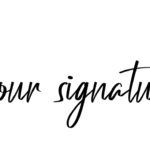
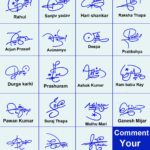

Add Comment